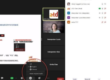The ability to annotate (i.e. draw) on screen is a hallmark of most virtual classroom platforms. You can open a whiteboard for group brainstorming and learner collaboration, OR you can use drawing tools on top of your presentation slides to highlight key parts of the screen. The possibilities for using these tools are endless!
Here are three tips for using them well.
1. Stay silent while they work
Once you provide simple instructions for the activity, get out of the way! Its normal for there to be silence while learners reflect and think before they post. Avoid commenting on the first post, it will just be distracting to those who are still working. Instead, use the brief break to sip on water, catch up on chat, or think ahead.
2. Ask to “raise hand’ once finished
Use this “raise hand” technique to check in with learners on their progress. As the whiteboard responses start to slow down, invite those who are finished to click on the raise hand button. You’ll see who is done and who is still working (and perhaps help those who need an extra nudge to get their thoughts on screen). I like to specifically say “Once you’ve finished, please click on the raise hand button. If you’re still typing, make this your last item.” As a side benefit, some platforms require a ‘click away’ before the text appears to others, so this ‘raise hand’ technique ensures their typing is visible to all.
3. Allow learners to debrief
Release control to your learners by letting them debrief their own work. You could invite them to stamp or mark anything on the board that resonates with them (or they agree with). You could ask for volunteers to share what stands out to them on the board. Or you could send them into breakout rooms to discuss the results. In general, there’s no need for you, the facilitator, to take control and read the whiteboard responses aloud. Instead, give your learners the chance to reflect, discuss, and learn!
And now over to you. What tips would you add to this list? Please enter your thoughts in the comments below.